Introduction: MBOX files, commonly used to store email messages, often hold a treasure trove of attachments that users might need to access. However, manually downloading these attachments can be a time-consuming task. That’s where the Xtraxtor MBOX Attachment Extractor comes into play. In this blog, we’ll explore how to effortlessly download attachments from MBOX file using the Xtraxtor software, saving you valuable time and streamlining your email management.
Reasons to Download Attachments from MBOX File
Downloading attachments from MBOX files can be essential for various reasons, as attachments often contain valuable information and play a significant role in email communication. Here are some compelling reasons to download attachments from MBOX files:
Data Backup and Preservation: Attachments can include crucial documents, images, or files. Downloading attachments ensures that you have a backup copy, safeguarding against accidental deletions, email server failures, or data corruption.
Offline Access: Saving attachments locally allows you to access and view them even without an internet connection. This is especially useful when you’re traveling or working in areas with limited connectivity.
Collaboration and Sharing: Downloaded attachments can be easily shared with colleagues, clients, or team members. You can send files directly without forwarding entire emails, simplifying communication.
Archiving and Record Keeping: Extracting attachments from MBOX files aids in archiving important files for record-keeping purposes. This can be essential for compliance, legal requirements, or historical documentation.
Transition to Different Email Clients: If you’re migrating to a new email client or service, downloading attachments ensures that you retain access to your important files during the transition.
Organizational Efficiency: Extracting attachments from MBOX files enables you to organize and categorize files based on projects, clients, or themes. This helps in keeping your email and attachment data well-structured.
Attachment Size Limitations: Some email services have attachment size limits. By downloading attachments, you can store and manage larger files outside of the email platform.
Enhanced Security: Extracting attachments provides an additional layer of security, as you can store sensitive or confidential files in a controlled environment rather than relying solely on email servers.
Quick Reference: Having downloaded attachments readily available allows for quick reference and easy retrieval when needed. You can access information without searching through emails.
Why Choose Xtraxtor MBOX Attachment Extractor to Save Attachments?
Xtraxtor MBOX Attachment Extractor is designed to simplify the process of extracting attachments from MBOX files. Its user-friendly interface, automated features, and advanced capabilities make it the perfect tool for both tech-savvy users and those new to email management software. Additionally, the tool can also extract attachments from PST, OST, EML, MSG, and many other file formats.
Step-by-Step Guide to Export Attachments from MBOX File
Step 1: Download and Install
Start by downloading the Xtraxtor MBOX Attachment Extractor from the official website or a trusted source. Install the software on your computer by following the straightforward instructions provided.
Step 2: Launch the Software
Open the Xtraxtor software after installation. The intuitive interface makes it easy to navigate, even for users who are not tech experts.
Step 3: Add the MBOX File
Click on the “Add File” or “Browse” button within the software. Navigate to and select the MBOX file from which you want to extract attachments. Click “Open.”
Step 4: Preview Attachments
Xtraxtor will scan the MBOX file and present you with a list of attachments found within the emails. Take advantage of the attachment preview feature to verify and select the attachments you need.
Step 5: Choose Attachments for Extraction
Select the specific attachments you want to download. Alternatively, if you wish to download all attachments, you can do so with just a few clicks.
Step 6: Specify Extraction Location
Choose a destination folder where you want the downloaded attachments to be saved. This step ensures your files are organized and easily accessible.
Step 7: Start the Extraction Process
Click on the “Extract” or “Start” button to kick off the extraction process. Xtraxtor will handle the rest, ensuring that your chosen attachments are downloaded efficiently.
Step 8: Access Your Extracted Attachments
Once the extraction process is complete, head over to the specified extraction location to find your downloaded attachments ready for use.
Conclusion
Downloading attachments from MBOX files is no longer a daunting task thanks to the Xtraxtor MBOX Attachment Extractor. With its user-friendly interface and automated features, the software streamlines the process and saves you time. By following the step-by-step guide, you can effortlessly extract attachments from MBOX files, making your email management more efficient and hassle-free. Whether you’re an individual user, a professional, or a researcher, Xtraxtor MBOX Attachment Extractor is a valuable tool that ensures you have easy access to your important attachments.

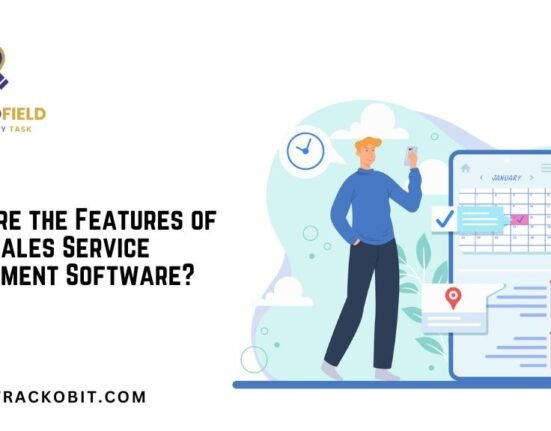
Leave feedback about this